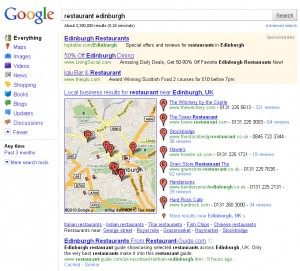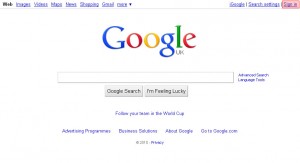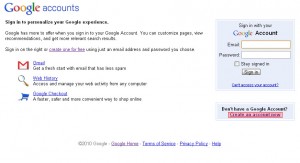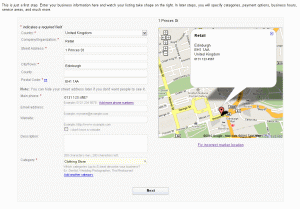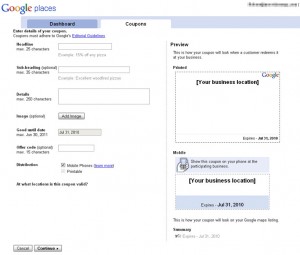The Local World Wide Web
The internet is a huge part of modern communication and commerce. The idea of including a website or email address as your only point of contact for potential customers was simply inconceivable only a few years back.
This shift has meant that a huge number of businesses have suddenly rushed to the online marketplace. The consumer is now met with a bewildering choice when searching for something as simple as a pair of shoes. The multi-national search behemoth Google has noticed this trend and has introduced a service specifically designed to help consumers and local businesses find each other.
The service is Google Places (formerly known as Google Local Business Centre), you may have actually seen it when you have used Google search. It takes the form of search results that reference your location, often including a map showing their location relative to your own. It is also accessible via Google Maps – businesses appear as locations that customers can click on to find more details.
Creating a Google Account
The first thing you will need to do to get your business in Google Places is a Google account (if you already have a Google Account then just skip to the Google Places set-up section). A Google account can be quickly and easily setup, just visit Google.com and click on the link ‘Sign In’ in the top right of the page.
On the login page select the link on the right side called “Create an account now”.
You are now on the “Create an Account” page. This page requires you to input a number of pieces of information before you create your Google Account.
- You’ll need to input a current email address that will be used to sign into the account – this doesn’t have to be a Google Mail email address, any email will be ok to use.
- You will need to create a password for your account. As with all data you use online, you should keep data security in mind. It would be best if this password contained both letters and numbers, wasn’t used on any other site, and isn’t information that is publicly available (date of birth, family names, etc.)
After reading the Terms of Service, click the button at the bottom of the page to create the account.
This is not however the final stage, you will still be required to verify the account. Most often this happens via email – you simple click the link provided in the email. However in some cases Google will ask for a mobile phone number so they can send the verification code via text message.
Once your Google account is verified, it can be used to sign-up for a number of Google services such as Gmail, Google Reader, AdWords, Analytics, Calendar, Docs, etc. In this case we want to use this new account to sign-up for Google Places.
Setting Up Your Business Listing On Google Places
[youtube]http://www.youtube.com/watch?v=TpZan96KHOM[/youtube]
Visit Google Places, if you are still logged into your Google account then you will be greeted by a large button on the right hand side labelled “Add new business” (if you are not logged in then there is a login box in the buttons place).
If you select this button you are taken to a page where you can enter details about your business. Just input information about the location of your business, phone details, email address, website address and finally pick some categories which best describe your business.
To the right of the page you will also see a world map. As you input detail such as the country and post code, this map will then zoom-in to the relevant location. In addition, the red marker will signify the location of your business on the map searchers are shown in the search results. So careful placement will be important if you want people to know precisely where you are. To fine tune its position simply click on the ‘Fix incorrect marker location’ below the map – a window allowing you to move the marker will open.
Verification
Once you have confirmed that this is indeed a new business address and not something already setup on Google Places, you will be asked to verify that this location does indeed belong to you. This can be done in a number of ways:
- Phone: Google will actually phone the number you included with your business listing.
- SMS: Google will send a SMS text message to the number you supplied.
- Postcard: Yes Google even offers the choice of actually forcing them to use snail-mail to send a postcard to your supplied address. This does have a 2-3 week delay though…
Adding Other Information – Getting that extra edge
If you edit your business listing you will notice that you can actually supply a multitude of information for inclusion:
- Service Area and Location – This is great for businesses that don't have a retail location and operate by visiting their customers (such as cleaning companies or food delivery). These companies can also specify their operating area – either by using a distance from a single point or by adding specific locations. Watch this video for a full explanation:
[youtube]http://www.youtube.com/watch?v=eF6Myrky_Pc[/youtube]
- Operating Hours – As you might imagine, this allows businesses to show the exact times they are open.
- Payment Options – Businesses can show the diverse number of payment options they support. This can act as a good reassurance to customers wondering what payment options are available.
- Photos – Gives businesses the opportunity to shout about their impressive storefront.
- Videos – If the business has anything relevant uploaded to YouTube then this can also be added to the listing.
- Additional Details – This is basically a 'catch all' section where businesses can add any details that they feel are relevant. That can be anything from the brands of products stocked to the availability of parking.
Coupons
This is another great method of attracting customers via your Google Places listing. These offer prospective customers the chance to receive vouchers for the businesses products or services. The form these vouchers take is controlled by the business – but obviously the greater the offer the more chance they have of gaining new customers.
Conclusion
Businesses looking to make the most of their online presence should really spend the relatively small amount of time registering their business via Google Places. This listing is a great free way of promoting a business.
Still unconvinced? Google has a few interviews with some Google Places fans:
[youtube]http://www.youtube.com/watch?v=vUzMu8GXNUM[/youtube]
- Search The Human Body With Google Body Browser - December 21, 2010
- Has This Site Been Hacked? - December 20, 2010
- How Do Twitter & Facebook’s 2010 Trends Compare With Google’s? - December 14, 2010
- Google Zeitgeist 2010: What Have You Been Searching For Planet Earth? - December 10, 2010
- Google Chrome Gets Store And Talks Chrome OS - December 8, 2010
- Google Issues Security Email For Website Optimiser - December 7, 2010
- Google Launches AdWords Global Market Finder - December 7, 2010
- New Android Phone Promises A Pure Experience - December 7, 2010
- Google AdWords Wants Your Products! - December 3, 2010
- Know How Mobile Internet Affects Your Website? Google Analytics does… - December 2, 2010
You may also be interested in:
- Optimising Your Google Places Listing Want to make the most from your Google Places Listing? Read on… ...
- Google Places Questions Answered The Google Places team take to the small screen to answer user questions. ...
- 3 New Ways Google Boosts Your Places Listings If you have a small business and want to be listed on Google...you need to read this... ...
- The Dangers of Facebook Places The new tool of choice for stalkers is here! ...
- Ramsay’s Web Wire – Issue #36: Google Gets All Up in Your Business Google go all out to get your business some attention while Facebook nip out for some Borsch ...